

Changing Printer's Name with Zebra Print Server
The default Printer name or System name starts with ZBRxxxxxx, where xxxxxxxx represents the serial number of the ZebraNet Print Server. The System Name can be the DNS name depending on how DNS is set up.. See link for information an using DNS so you can communicate with the printer by a host name instead of IP address.

To change the System Name using WebView:
For printers with firmware x.10 and above:
1. Enter IP address of print server in address field of web browser.
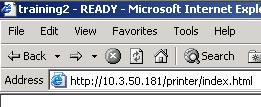
2. On Printer's Home page select View and Modify Printer Settings.
3. Under View and Modify Printer Settings, select General Setup.
4. You should see the following screen. Under General Setup, enter desired Printer Name in box.

5. At the bottom of the page, enter your password (default is 1234) and select Submit Changes.
6. Be sure to save the Print Server's current configuration before exiting WebView. See Saving changes in WebView.
For all other printers:
1. Enter IP address of print server in address field of web browser.
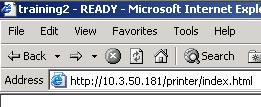
2. Select Print Server from under Status and Configuration.
3. You will be prompted for a user name and password. Default is "admin" and "1234".
4. Select the link System (SNMP) from under Print Server Configuration.
5. Enter desired name is the System Name box and click on Submit Changes at bottom of page.
6. You should get message that Configuration Successfully Set.
You must clink on "The unit must be reset for the new value to take effect".

7. When prompted Reset Device?, click on Yes. The Print Server will reboot. The new name should be displayed, the next time you access WebView.