

Summary
How do I disable bi-directional communications.
Details
Printers using firmware x.10.x or later have bi-directional capabilities and can support the default setting. Refer to the configuration label or the LCD front panel to determine your firmware version. (For example 33.10.4 is a firmware version used in the XiIII printer where the 10 relates to the feature level.) For version 10 or later, leave bi-directional communication enabled. For all earlier versions you must disable bi-directional communications.
The bi-directional communication can be changed using a
telnet session.
Telnet Session:
1) Telnet to printer – ZebraNet PrintServer Configuration Utility will appear.
2) Enter 1234 for password – Hit enter.
3) Under ZebraNet PrintServer Configuration Utility select 6 – Configure port.
Hit enter.
4) Under Configure port select 3 – Configure bi-directional communication. Hit
enter.
5) Under Indicate whether bi-directional communication should be enabled select
2-Disabled. Hit enter twice. This will take you back to the ZebraNet
PrintServerConfiguration Utility screen. Then hit enter again to quit.
6) When asked to save changes select Y (for yes), then hit enter.
In Web Browser, enter IP address of Print Server and press enter:
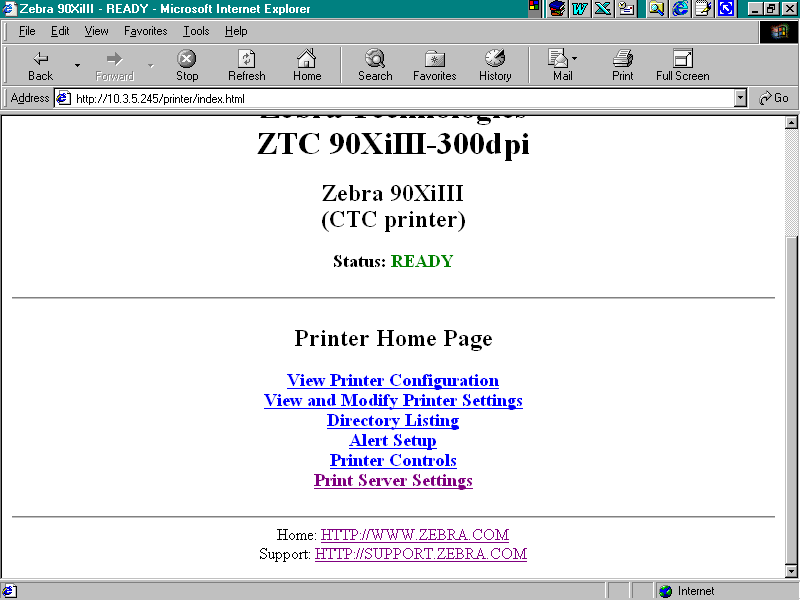
Select Print Server under Status and Configuration.

You will be prompted to enter User Name and Password

The Print Server Configuration Page will be displayed:
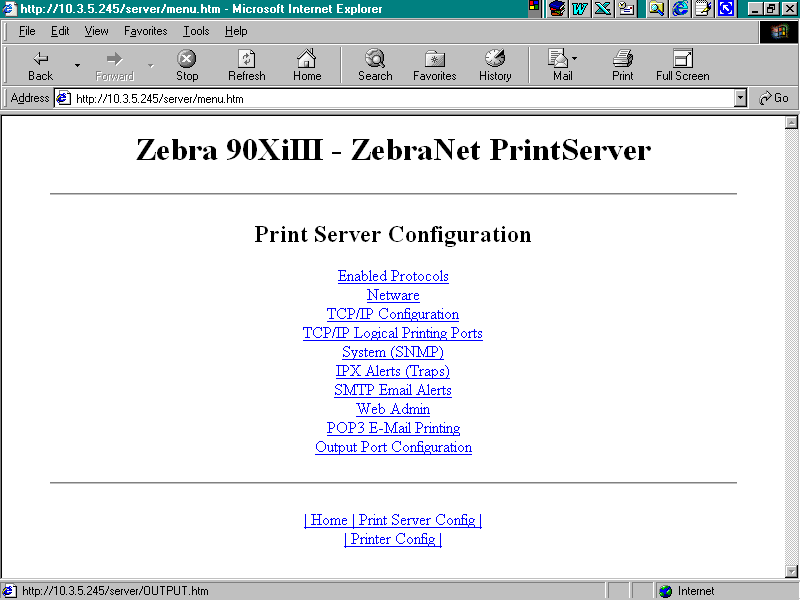
Select Output Port Configuration:

Set Bidirectional Communications to Disabled:
Select Submit Changes.

Notice: Zebra Technologies Corporation makes no representations about the suitability of this documentation for any purpose. It is provided ``as is", for your information only, without warranty of any kind, either expressed or implied, including, but not limited to, implied warranties of merchantability, fitness for a particular purpose and non-infringement.