Loading for Peel Off Operation
- Remove the rewind plate from the front of the printer (if installed).
Store it on the two mounting screws on the inside of the front panel.
- Open the printhead.
- Slide the media guide and media supply guide as far from the printer frame
as possible. Flip down the media supply guide.
- Load media as shown.
- When loading media, allow approximately 36" (914
mm) of media to extend past the tear-off/peel-off bar. Remove all labels
from this portion to create a leader.
- Remove the hook from the rewind spindle. If you are using a core, slide
it onto the rewind spindle until it is flush against the guide plate.
- Wind the label backing around either the 3" (76 mm) core or the
rewind spindle and reinstall the hook.
- Flip up the media supply guide. Slide in the media guide and media supply
guide so they just touch, but not restrict, the edge of the roll.
- Before closing the printhead, make sure:
- The media is positioned against the inside guides.
- The media is taut and parallel with itself and the pathway when wound
onto the rewind spindle/core.
- Load the
ribbon if used and close the printhead.
Note: The printer must be configured for PEEL Mode to enable the
take label sensors. The Print Mode can be set to Peel through the LCD Display
menu. If you are using a Zebra driver or label creation software
make sure the mode settings are set to PEEL as well to avoid overwriting the
printer settings.
|
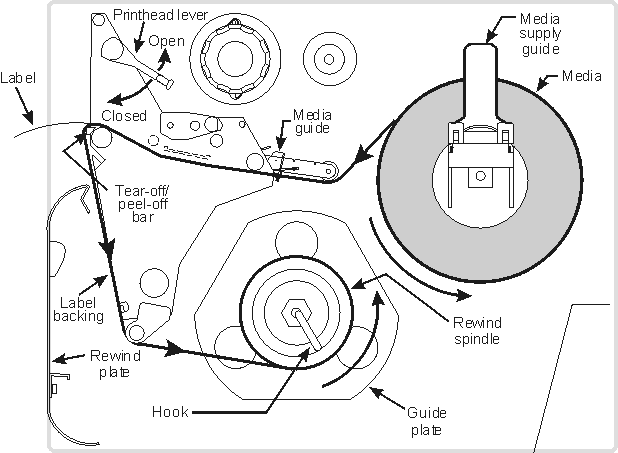
|
|
Figure 1. Peel Loading |