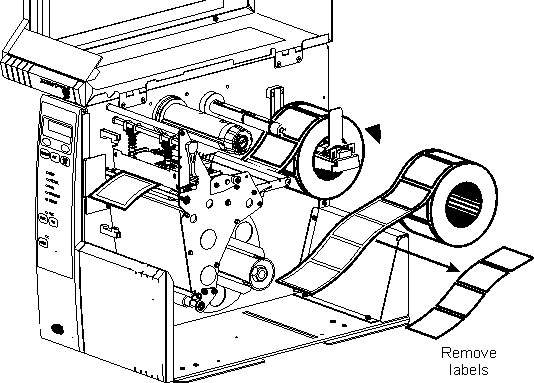
Figure 1
Media and Ribbon Calibrate Procedure
Selecting the MEDIA AND RIBBON menu item allows you to set the media and ribbon sensor sensitivity for the supplies used in the printer. Use this procedure when the printer fails to properly sense media or ribbon in your application.
Procedure
|
|
|
Figure 1 |
Press the "+" key to continue and observe REMOVE RIBBON - CANCEL CONTINUE is displayed.
Unload the ribbon if necessary and close the printhead then press the "+" key and observe RELOAD ALL - CONTINUE is displayed.
Open the printhead, reload the ribbon and pull the media out the front until labels are entering the media sensor location.
Close the printhead and press the "+" key to continue. The printer will feed labels and the labels will come to rest based on the PRINT MODE. (i.e. In TEAR OFF the gap or hole should be over the tear bar)
Press the FEED button and observe that one label feeds each time stopping in the same place each time.